Adding Organization Event Coordinators
The Organization Event Coordinator (OEC) role is able to submit facility requests through your CommunityUse page. You can allow organization contacts to register online for approval or you can add these users ahead of time.
How to Add New OECs
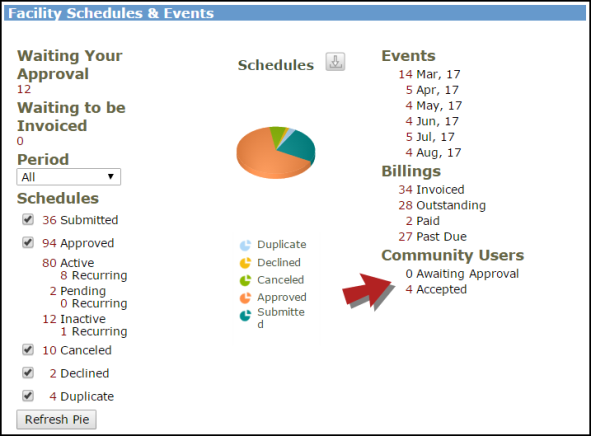
- Hover your mouse over the Shortcuts menu and click on Add.
- If the person you wish to add is an existing Organization Contact their name will be listed in the drop down box. Select their name and click Add This Contact.
- If you need to add a new OEC that isn't an Organization Contact, click on the New OEC button.
Fill out all required fields indicated with a red checkmark ( ) and click Save.
) and click Save.

- You can associate the OEC with as many Organizations as you wish. The OEC can only submit requests for the Organizations for which they have been authorized, so it is important that they be associated with at least one. Select the Organization from the drop down box and click Add.

Approving a New OEC Request
If community users have requested access through the CommunityUse portal, you will need to approve their access before they can submit event requests.
- On the FSDirect home page, click on the number next to Awaiting Approval under the Community Users section.
- If you have multiple OEC requests, you can select the one you want to approve from the Waiting your approval drop down list.
- You can view the information the user provided in their request, including their Requested Organization(s).
- You will need to select an existing Organization in the account that matches the one requested by the user from the Assigned Organization drop down.
- If the organization is not already listed in FSDirect, you can add it by clicking on the Add Organization to FSD link.
- Select Approve or Decline. If you decline the request for access, you can enter a reason by clicking on the Decline Reason button.
- Click Save.

If you need to contact an OEC to provide documentation or let them know they have been added, you can scroll over the Shortcuts menu and click on List. Click on their email address to open your default email manager program where you can then send them any updated information or documentation.
